Build a Simple Mobile Application Screen Fast
Turn your idea into a simple mobile application screen. This guide shows you how to use AI to build a React Native UI, from prompt to production code.
By Suraj Ahmed
26th Oct 2025
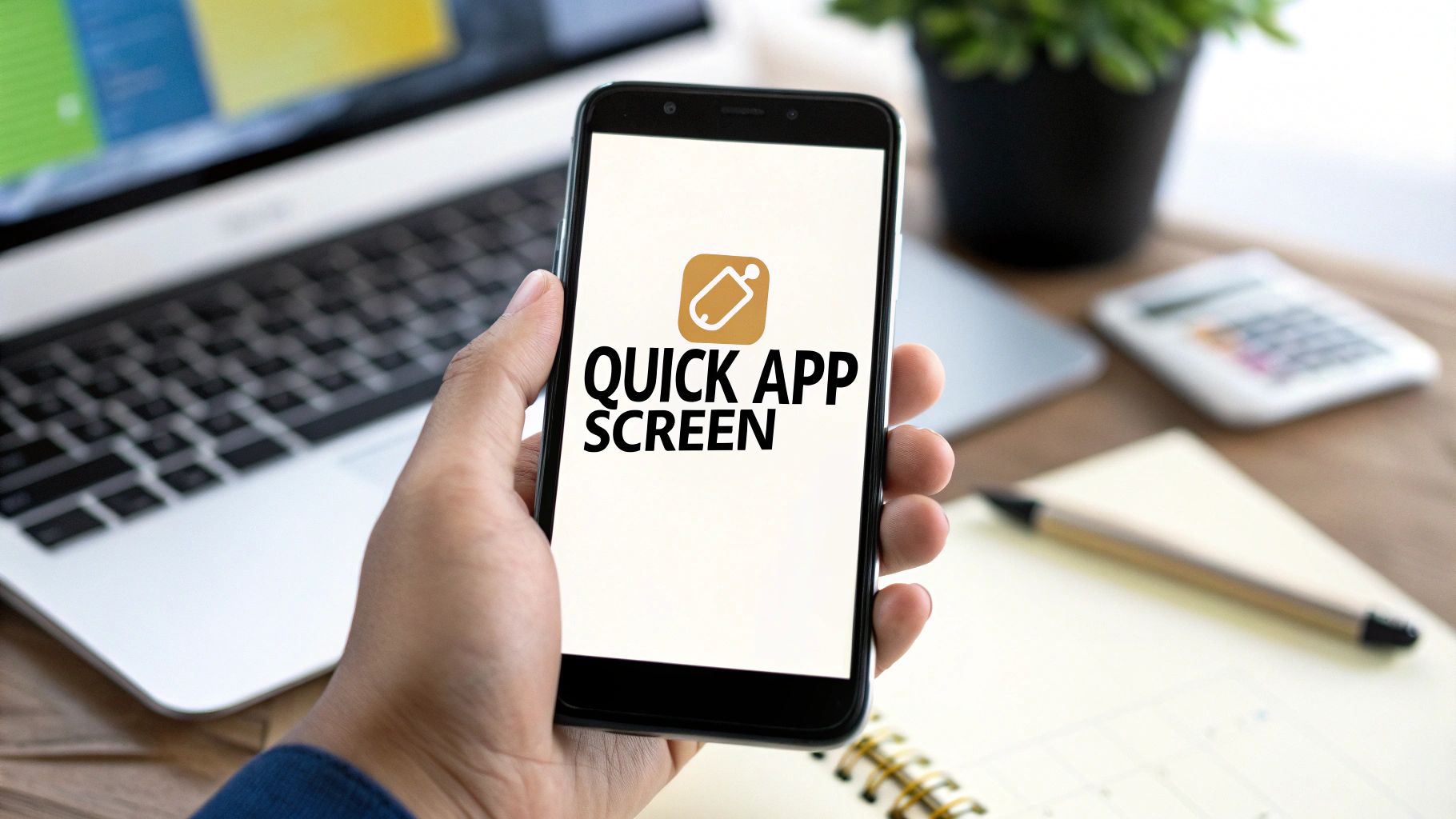
That intimidating blank screen is often the biggest hurdle in getting a new mobile app off the ground. For founders, product managers, and designers, the real challenge isn't coding; it's translating a great idea into something tangible you can actually see and touch. This guide shows you how to shift that process, moving from a plain-English concept to a live, interactive screen in just a few minutes, without writing any code.
Turn Your App Idea into a Working Prototype
Whether you're a founder trying to get a concept in front of investors, a PM mocking up a new feature, or a designer tired of endless wireframing, that blank canvas kills momentum. Instead of diving into Figma or a spec doc, let's start with a simple, descriptive sentence. The focus here is on what you want to build, not the technical nitty-gritty of how to build it.
The push for better mobile experiences is only getting stronger. With the mobile app market generating billions, getting solid ideas to market faster is more critical than ever. It's all about finding more efficient ways to build and validate your vision.
From Plain English Prompt to First Draft
So, how does this actually work in practice? Let's say you're a product manager who needs to mock up a new user profile screen for your app. Instead of writing a massive spec document for your engineering team, you can start with a single, clear prompt that describes the essential pieces.
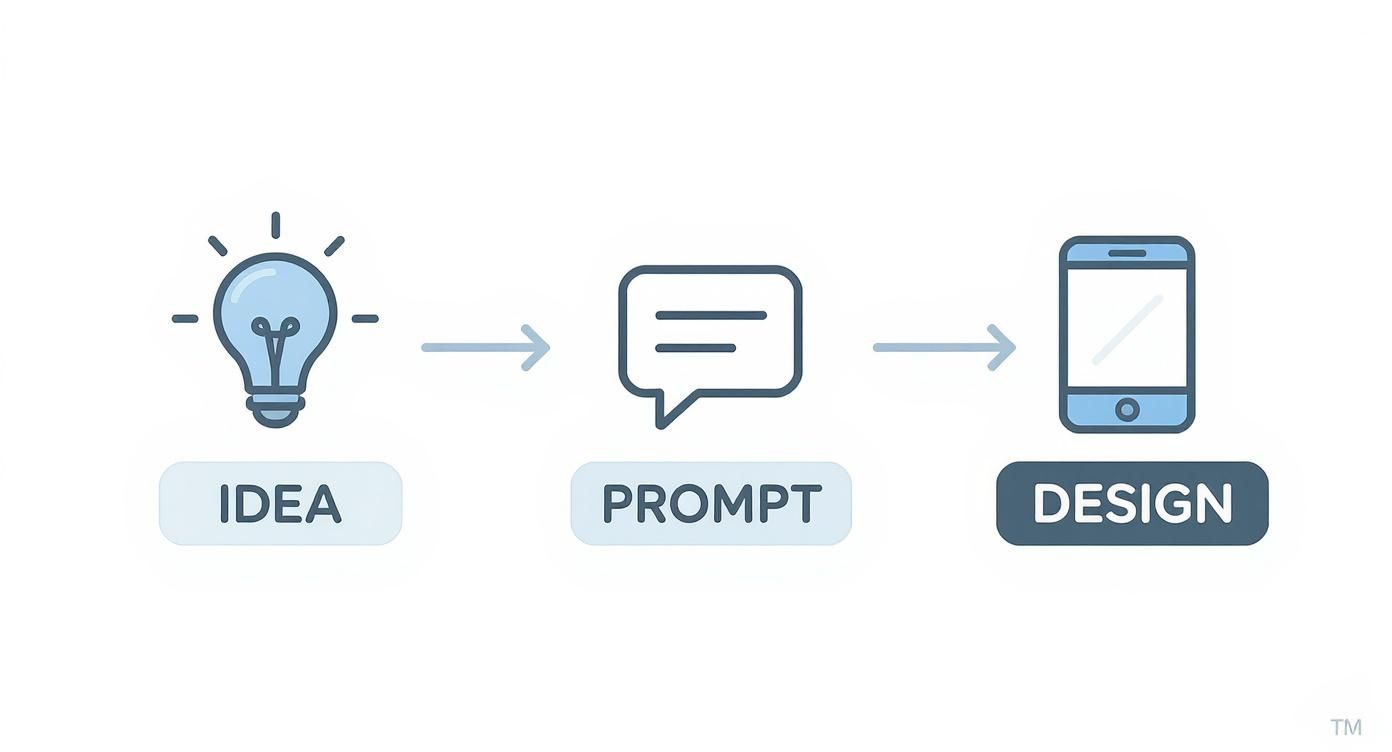
The initial prompt is the bridge connecting your idea to an actual visual design. This no-code approach is becoming increasingly popular, allowing product builders to build powerful AI applications without writing a single line of code.
The magic is in how a simple instruction translates directly into UI components. A few well-chosen phrases give the AI a solid blueprint to work from.
From Plain English Prompt to First Draft
See how simple phrases in your prompt directly translate into the visual components of your AI-generated app screen.
| Your Prompt Command | Generated UI Component | Why It Matters for Product Teams |
|---|---|---|
| "A user profile screen" | A foundational screen layout | Establishes the core context for all other elements. |
| "...with a user's avatar" | Circular image placeholder | Provides the main visual anchor and personalizes the screen. |
| "...and a name and username" | Two lines of text (one bolded) | Creates a clear visual hierarchy for key user identifiers. |
| "...and action buttons" | Buttons for "Edit" or "Settings" | Adds interactivity and defines the screen's primary functions. |
This isn't just about generating random elements; it's about interpreting your product intent to create a logical, well-structured layout right from the start.
Key Takeaway: The more specific you are in your initial prompt—mentioning things like avatars, key information fields, and button actions—the closer the AI-generated first draft will be to your actual vision. This saves hours of manual wireframing and spec writing.
It’s an approach built for speed and clarity. By focusing on the what instead of the how, you build momentum and get a tangible design ready for stakeholder feedback in a fraction of the time. If you're ready to try this out, our guide to prototype a mobile app idea fast is a great place to start.
Fine-Tuning the Design with Simple Chat Commands
Okay, you've got the first draft on the screen. Now for the fun part: making it look good. This is where the chat-based approach really shines, feeling less like designing in a complex tool and more like collaborating with a design partner who instantly gets what you mean.
You can make broad strokes or tiny tweaks just by typing what you want. For instance, you could tell the AI to switch up the layout for your stats panel or maybe unify all the buttons with your brand's primary color. It's surprisingly intuitive for anyone on the product team.
Here are a few commands you might find useful right off the bat:
- "Change stats to a two-column grid" – great for tidying up a cluttered info panel.
- "Make all buttons blue" – a quick way to apply a consistent brand color.
- "Increase spacing around the cards" – this adds some much-needed breathing room.
- "Switch the font to a sans-serif" – helps create a clean, modern feel.
See Your Edits Instantly
The real magic is seeing these changes happen live. You catch awkward visual glitches right away, long before they ever become a headache for your engineering team.
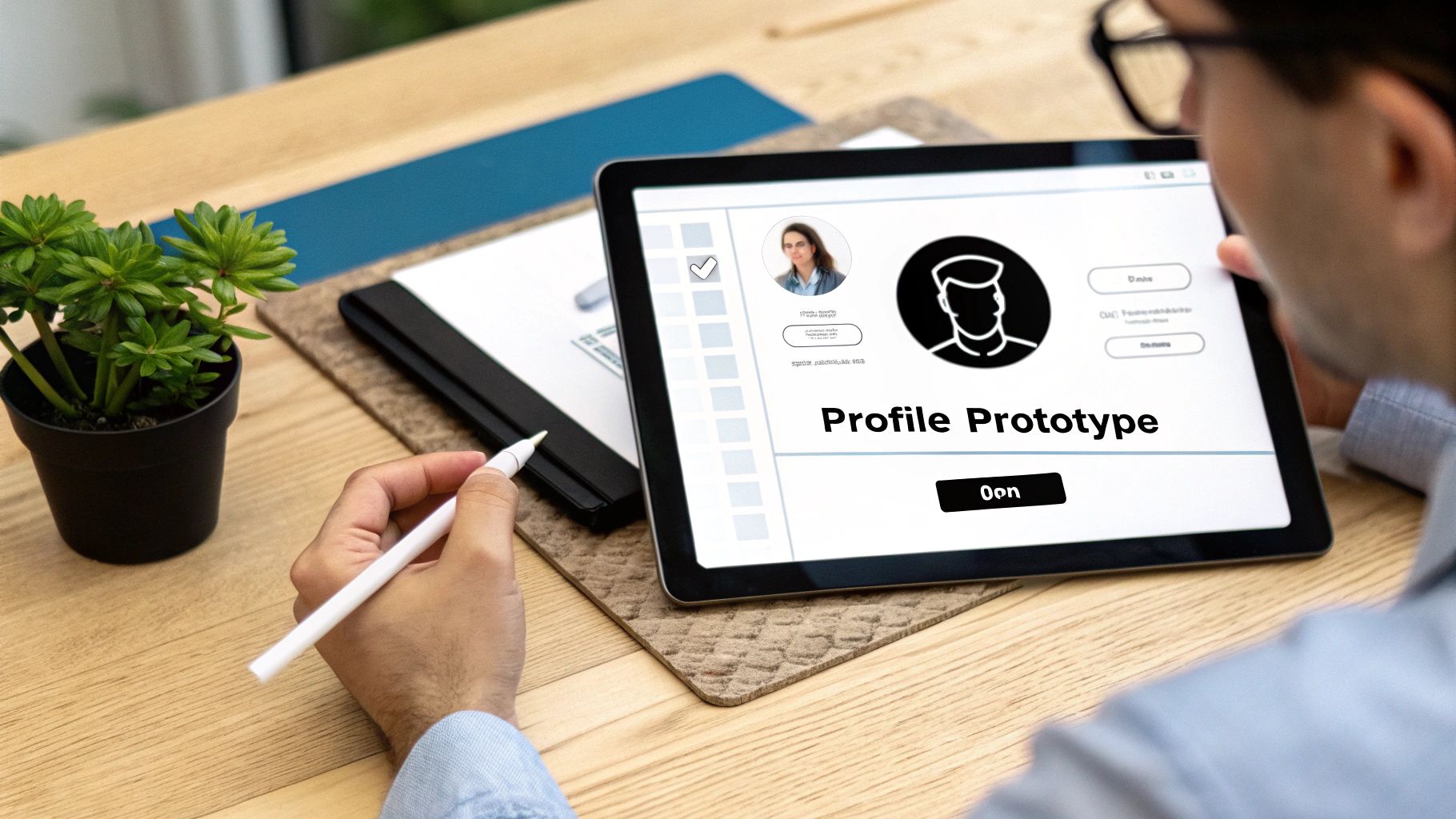
For a startup founder working on a user profile screen, you could simply tell the AI to "shift the avatar to the left and add a tooltip icon next to the username." Just like that, the layout and tooltip behavior are updated. A simple sentence becomes a precise design adjustment.
This works for interactions, too. Wondering what a button will look like when someone taps it? Just ask, "Show the button's pressed state." You can even check out form validation visuals by asking to "Display the disabled state for this input field."
- "Show button pressed state": Instantly preview how a tap will look and feel.
- "Display disabled state for input field": Perfect for simulating form validations.
- "Animate the icon to bounce on load": A simple way to add a bit of life to the UI.
Getting this kind of immediate interactive feedback gives you a ton of confidence in your design choices before handing them off.
Nailing the Layout and Spacing
Fiddling with margins and padding is usually tedious, but doing it via chat cuts out all the guesswork. A simple command like "increase the header's top padding" can fix a cramped-looking screen in seconds.
These small spacing adjustments are crucial for improving touch targets, which is non-negotiable for a good mobile app experience. Once the layout feels right, you can move on to the styling.
Pro Tip for Product Builders: Get specific with your chat commands. Instead of saying "add more space," try something like "Set the card padding to 16px." This precision helps you build a consistent design system from the start and makes the developer handoff much smoother.
Here are a few more examples to get your design pixel-perfect:
- "Set the card margin to 16px" to create uniform spacing around each element.
- "Update the header font to 18px bold" to establish a clear visual hierarchy.
- "Change the primary color to #0055FF" to align the UI with your brand guide.
- "Add a pressed state shadow for the buttons" to give users satisfying feedback.
Polishing the Style and Interactions
Beyond just spacing, you can dial in the aesthetics with chat. Commands like "make the title use a serif font" or "add a ripple effect on tap" bring a layer of polish that makes the app feel professional and engaging.
With a staggering 257 billion app downloads in 2023, the competition is fierce. The average person uses about 10 different apps every single day, so first impressions count. You can dive deeper into these mobile app download trends on Tekrevol.
Your app screen has to be intuitive and polished from the very first glance. This conversational editing process lets you iterate incredibly fast, moving you closer to that perfect design without getting bogged down in manual design tool tweaks.
Now that we've got the design looking sharp, let's see how it looks on an actual device.
Preview Your App on a Real Device in Seconds
Seeing your design on a big monitor is one thing, but holding it in your hand is the real moment of truth. This is a crucial step for checking the user experience of any simple mobile application, helping you catch all the little issues that are invisible on a desktop screen. It’s where your idea starts to feel like an actual app.
This isn’t just a static screenshot. We're talking about a real, interactive preview of your app running live. With a tool like RapidNative, you get a QR code in an instant. Just scan it with the Expo Go app on your phone, and the live prototype beams right over.
If you're new to this ecosystem, our guide on your first hour with Expo will get you comfortable with the basics in no time.
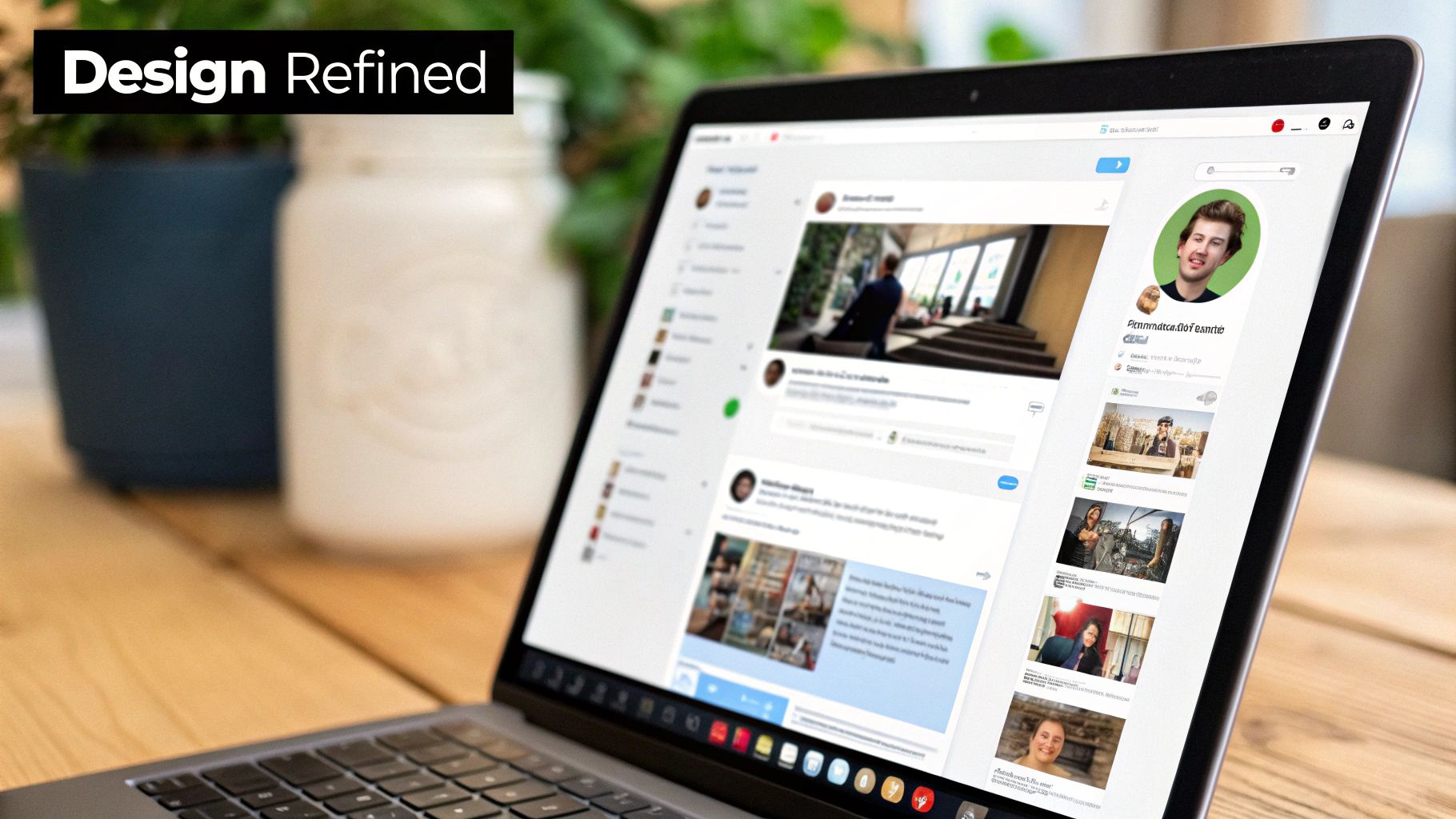
What to Look for on a Real Screen
Once the app is on your phone, you can finally start asking the questions that separate a good UI from a frustrating one. The whole point is to hunt down usability problems that only show up when you’re actually holding the device.
Here’s a quick mental checklist for any product owner:
- Tap Targets: Can I comfortably tap the buttons and links with my thumb? It’s easy to forget that Apple recommends touch targets be at least 44x44 pixels. That size can feel a lot different on a phone than it looks on a Figma canvas.
- Text Readability: Is the font big enough to read without squinting? A font that looks perfect on a 27-inch monitor can be unreadable on a 6-inch phone, especially in bright sunlight.
- Layout and Feel: How does the whole thing feel in your hand? Does your thumb naturally fall near the most important buttons, or are you having to stretch in an awkward way to reach things?
Key Insight: Testing on a real device is the fastest way to bridge the gap between how a design looks and how it actually feels to use. It ensures your app isn't just pretty but is genuinely user-friendly before you even write a single line of code. This quick check can save your team weeks of rework down the line.
From Prototype to Production Code
Alright, you've tinkered, tweaked, and tested. Your prototype looks and feels just right. Now for the most satisfying part: turning that visual design into something your developers can actually use. With a single click, RapidNative hands you clean, production-ready React Native source code. This is where your idea stops being just a prototype and becomes a real asset for your engineering team.
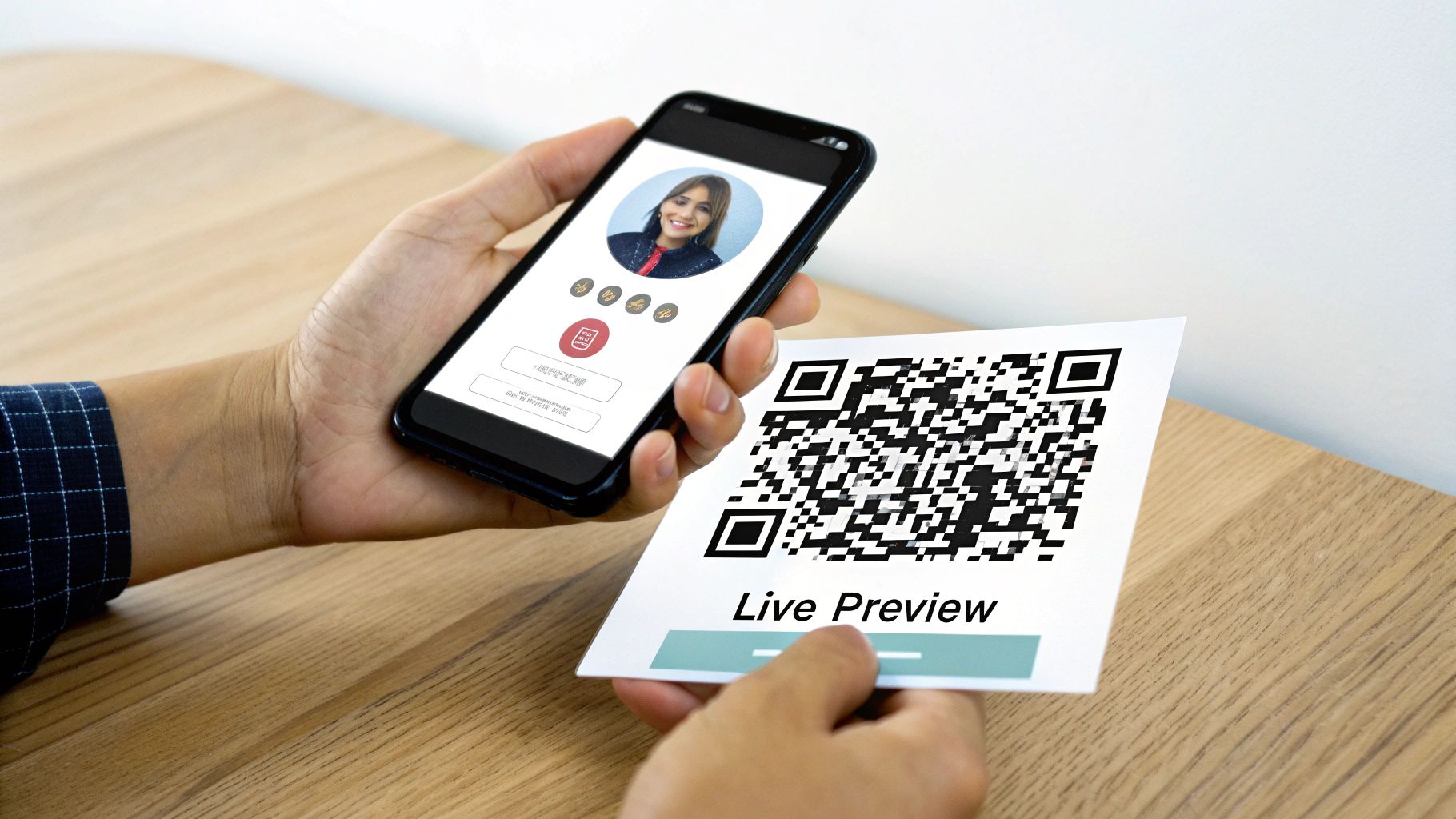
What you’re exporting isn't just a static image or a confusing wireframe. It’s a functional starting point—a massive head start for your engineering team.
What’s Actually in the Exported Folder?
If you're a founder or a product manager without a deep coding background, a zip file full of code can be intimidating. But it’s actually quite straightforward. You're getting a well-organized project that includes everything a developer needs to get started:
- Component Files: Every button, card, and text input you designed is neatly packaged as its own reusable piece of code.
- Screen Layouts: All the styling and positioning you perfected in the chat is translated directly into clean, readable code.
- Navigation Scaffolding: For multi-screen designs, the basic navigation logic is already wired up, saving your developers time.
For developers, this is a game-changer. It means they can skip the tedious part of translating a design into UI code. The generated code is modular, uses familiar tools like TypeScript and NativeWind, and is ready to be extended. They can immediately start plugging in APIs and building out the core business logic. You can see the whole process in action and learn more about how to export real React Native code.
Practical Takeaway: I've seen teams waste weeks, sometimes months, just getting the UI to match the designer's vision. This export gives you a high-quality foundation that can save dozens, if not hundreds, of development hours. It lets your engineers focus on the hard stuff—the backend logic and features that make your app valuable—instead of pixel-pushing.
This smooth handoff is what gets you to market faster. It's especially crucial in the competitive app marketplace. For more stats on the market, check out this mobile app marketplace overview from Citrusbug.
Knowing What Comes After the UI Is Built
AI tools are fantastic for getting the UI built fast, but it's crucial to know where their job ends and a developer's begins. That production-ready code you just exported? That’s your frontend. It’s the visual, interactive part of your simple mobile application that people will actually see and touch.
Think of it like building a new coffee shop. You've designed the beautiful interior—the counters are polished, the tables are set, and the fancy espresso machine is in place. But nothing will work until a professional connects the plumbing and electricity. That's the backend, and that's what your developers will do next.
Your Roadmap from UI to a Live App
The React Native code you get from a tool like this is a huge head start, but it's not the final, finished product. It doesn't include the backend systems that make the app do things. The next step is handing this solid UI foundation over to a developer to wire everything up.
Here’s a look at what that "wiring" usually involves:
- Connecting to APIs: This is how your app will fetch real data from a server, like loading user profiles or a list of products.
- Implementing Authentication: A developer needs to build the secure logic for users to sign up, log in, and manage their accounts.
- Setting up a Database: This is where all the app's information—posts, user data, saved items—is stored and retrieved.
- Managing App State: This ensures data flows correctly throughout the app, keeping the user experience smooth and predictable.
This clear separation of concerns is a best practice. It lets your team focus on creating a polished user interface first, then allows developers to concentrate on the complex logic required to bring the application to life.
Understanding this distinction is key for any product leader to plan projects, set realistic budgets, and communicate clearly with their development team. And once the app is fully functional, don't forget that implementing strong user onboarding best practices is the next critical step to make sure people stick around.
A Few Common Questions About Building Apps with AI
Jumping into AI for app development always sparks some good questions. Whether you're a founder sketching out an MVP, a product manager iterating on a feature, or a designer looking to speed up your workflow, it's smart to know what these tools do best—and where you'll still need that human touch.
Let's tackle a few of the questions I hear all the time.
Is the Exported Code Really Ready for Developers?
For the UI, absolutely. The code you get from a tool like RapidNative is clean, well-structured, and follows standard React Native practices. It's not a black box; it's a solid, readable foundation that a developer can immediately pick up and work with.
Think of it this way: the AI handles the time-consuming part of translating a design into pixel-perfect components. Your development team then takes that UI and wires it up by adding the business logic, API calls, and state management that makes the app work. It saves them from the grind, not replaces them.
Can I Build a Complete, Complex App This Way?
You can definitely build out all the screens for a straightforward app or an MVP, and you can do it incredibly fast. When it comes to more complex applications with sophisticated logic, this approach becomes a powerful accelerator for prototyping and building individual parts of the UI.
The Practical View: The real magic here is in frontend velocity. AI UI generation lets you build and iterate on the user-facing parts of your app at a speed that was impossible before. The core app architecture, backend integration, and advanced logic are still the domain of experienced engineers.
What Skills Do I Actually Need to Start?
To create the UI? You don't need to know how to code at all. The most critical skill is simply being able to describe what you want in plain English. If you can clearly explain your screen idea to a teammate, you have everything you need to guide the AI.
To turn that beautiful UI into a fully functional app, you'll hand off the exported code to a developer. This creates a fantastic workflow where you can focus on the product vision and user experience, while your developer hits the ground running on the technical implementation.
Ready to see for yourself? You can take an idea from a simple prompt to production-ready React Native code in just a few minutes. Start building your app with RapidNative today and experience the difference.
Ready to Build Your mobile App with AI?
Turn your idea into a production-ready React Native app in minutes. Just describe what you want to build, andRapidNative generates the code for you.
Start Building with PromptsNo credit card required • Export clean code • Built on React Native & Expo