How to Build a Mobile App With AI From Scratch
Step-by-step guide to build mobile app with ai from idea to a working UI using AI tools for code, design, and iteration.
By Suraj Ahmed
23rd Nov 2025
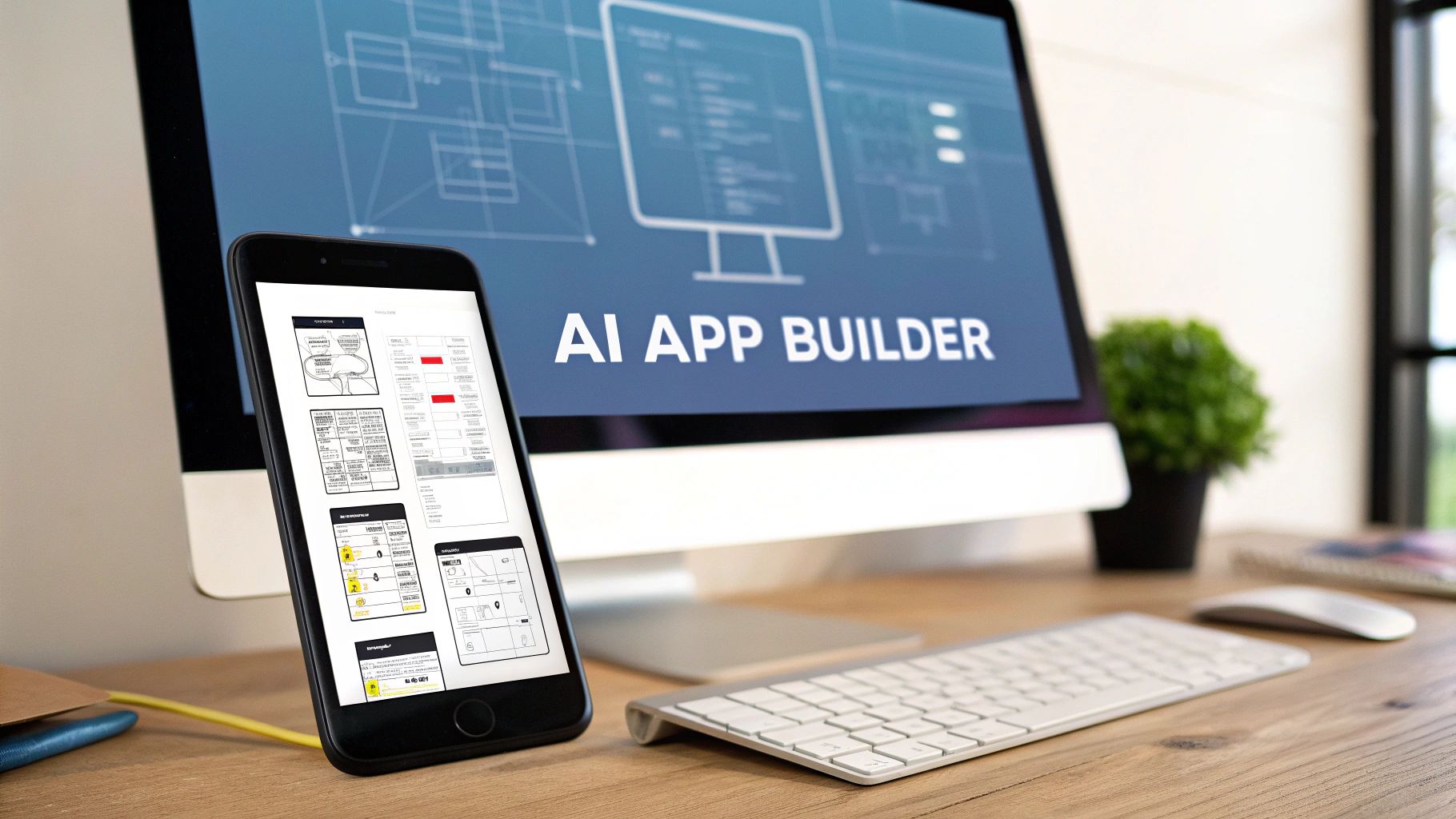
Building a mobile app with AI isn't science fiction anymore. It's happening right now, and it’s completely changing how fast product teams can move. Forget spending weeks coding every screen from scratch. Now, you can write a simple text prompt and get back a functional, production-ready UI component in just a few minutes.
This shift puts powerful tools into the hands of everyone on the team—from founders sketching out an idea to PMs wanting to test a new flow, and designers eager to see their concepts come to life.
How AI Is Redefining App Creation
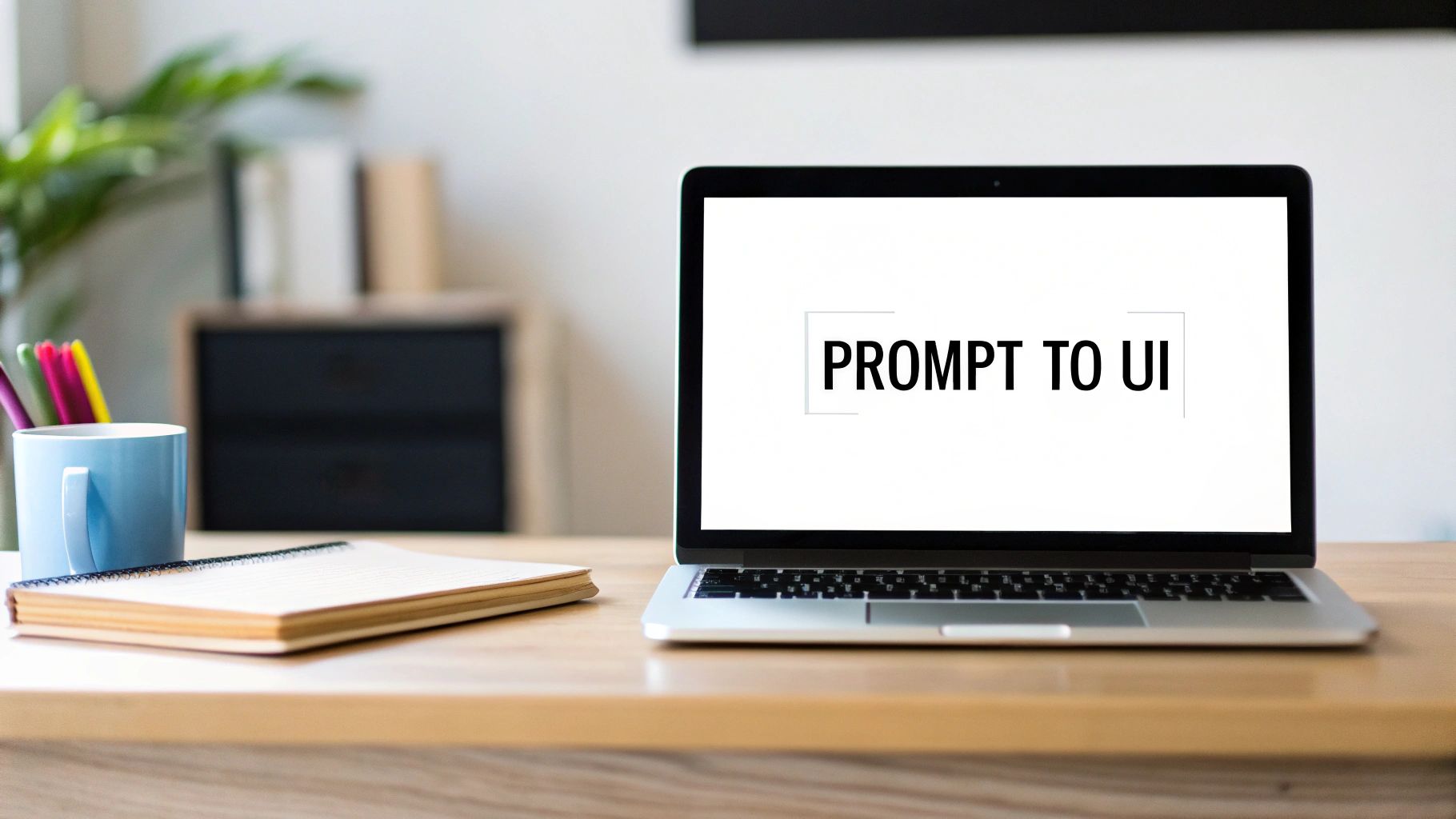
The old way of building a mobile app was predictable but painfully slow. You'd start with an idea, move to a wireframe, create a high-fidelity design mockup, and then hand it off to engineering for a long, resource-heavy coding phase. It was a process that could take months, often creating a frustrating disconnect between the original vision and the final product.
Generative AI tools are blowing up that timeline. The path from a simple text description to a fully coded, interactive screen can now take seconds. This isn't about getting rid of skilled developers; it’s about giving the entire product team superpowers.
From Manual Code to Prompt-Driven Development
The fundamental change is the move to prompt-driven development. Instead of getting bogged down in lines of code, you just describe what you need in plain English.
For example, a prompt like, "Create a login screen with fields for email and password, a 'Log In' button, and a link for password recovery," can generate the complete code for that screen almost instantly. This opens up the early stages of app creation for everyone.
- Founders and PMs can now build and test prototypes themselves, without having to pull in engineering resources for every small idea.
- Designers can bring their static mockups to life, seeing them as interactive components on a real device.
- Developers can skip the boring boilerplate for common screens and jump straight to the tricky business logic.
At its core, this new workflow is all about speed and iteration. When you can build a functional UI in minutes to validate an idea, you can test more, learn faster, and ultimately build a much better product.
To really see the difference, let’s compare the two approaches side-by-side.
Traditional vs AI-Powered App Development Workflow
This table highlights the key differences in the development process when using traditional methods versus modern AI-driven tools.
| Development Phase | Traditional Approach (Manual Coding) | AI-Powered Approach (Prompt-Driven) |
|---|---|---|
| Initial Prototyping | Requires designers for mockups and developers for coded prototypes. Time: Days to weeks. | A single person can generate interactive UI from a text prompt. Time: Minutes. |
| UI Component Building | Developers manually write code for each element. A simple login screen can take hours. | AI generates code for entire screens based on a description. Repetitive work is automated. |
| Design Handoff | Static design files (Figma, Sketch) are "translated" into code, often with inconsistencies. | AI can generate code directly from design tool links or descriptions, ensuring a 1:1 match. |
| Iteration & Changes | Small visual changes require a developer, a new build, and redeployment. Slow feedback loop. | Edit a prompt, regenerate code, and see changes instantly. Rapid feedback loop. |
| Resource Allocation | Heavily reliant on specialized frontend developers from day one. | Founders, PMs, and designers can build initial versions. Developers focus on logic. |
As you can see, the AI-powered approach dramatically shortens feedback loops and makes the entire process more collaborative and efficient.
The Impact on Mobile Development
This speed boost is part of a much bigger shift in the industry. Gartner predicts that by 2025, about 70% of new applications developed by enterprises will use low-code or no-code technologies, many of which are powered by AI. These tools are making app development faster and more accessible than ever before.
AI is taking over the tedious, repetitive parts of UI development—like styling buttons or laying out forms—which frees up human developers to focus on solving more complex problems.
This guide will walk you through the practical steps of this new process. We'll cover everything from choosing the right tools to writing effective prompts and integrating the code. Understanding how AI can help solve common mobile app development pain points is the first step. Let's get past the hype and start building some real, working mobile UIs.
Picking the Right AI Tools for Your App
The market is flooded with AI tools right now, and it's hard to tell what’s genuinely useful from what’s just hype. When you're building a mobile app, the trick isn't finding one magic tool that does everything. It's about putting together a smart toolkit—a "stack"—that works seamlessly to get you from a simple idea to a real, working product.
For anyone serious about building a mobile app with AI, the goal should be generating production-ready code. This is non-negotiable. You need tools that give you real code you own, not something that locks you into a proprietary system you can't build on later. For this, the React Native ecosystem is currently the most mature and flexible option.
The Core Stack for Building with AI
Think of your toolkit in two parts: the AI that builds what your users see (the frontend), and the service that powers everything behind the scenes (the backend).
-
AI UI Generators: These are the tools that take your text prompts and turn them into visual components. The best ones are laser-focused on creating clean React Native code. For instance, you can describe a screen: "Create a product card with a large image, a title, the price, and an 'Add to Cart' button," and get back code you can actually use.
-
Backend-as-a-Service (BaaS): A pretty UI is useless if it doesn't do anything. A BaaS handles all the complex server-side work—like user accounts, databases, and file storage—so you don't have to build it all from scratch.
This combination lets a founder or a small team build something incredibly powerful without needing to hire a dedicated backend engineer right away.
Frontend AI: Generating Your UI with React Native
The most effective AI UI generators are the ones that use NativeWind (which is just Tailwind CSS adapted for React Native) for styling. Why does this matter? Because utility-first CSS frameworks are highly structured. That structure makes it much easier for an AI model to generate designs that are consistent, responsive, and easy for a human to edit later.
For a detailed breakdown, this guide on the best AI app builder offers a solid comparison of the top platforms available today.
When you're choosing a tool, make sure it generates modular components. You don't want one giant, unmanageable file. You want reusable bits and pieces—buttons, inputs, cards—that you can use across your entire app to maintain a consistent user experience.
The goal isn't just to get code; it's to get clean, organized code that a developer could happily pick up and work with. The AI should act as a junior developer who writes perfect boilerplate, not a black box that spits out a tangled mess.
Backend: Powering Your App Without Writing Server Code
So you've got your AI-generated frontend. Great. But that's only half the story. To make your app real, you need to handle data, and that’s where a BaaS like Supabase or Firebase comes in.
These platforms are game-changers for non-technical founders. They give you all the critical backend infrastructure right out of the box:
- User Authentication: Forget building sign-up, login, and password reset flows from scratch. It's all there, ready to go.
- Databases: You get a simple way to store and retrieve everything from user profiles to product lists.
- File Storage: Need users to upload profile pictures or other files? It’s built-in.
Let's say you just used an AI to generate a user profile screen. You can then have a developer wire up the "Save" button to a simple function that sends the user's details straight to your Supabase database. You get all the power of a custom backend with almost none of the setup headaches.
This approach is perfect for building an MVP. You can get a fully functional app into users' hands to test your idea, and if it gains traction, platforms like Supabase are built to scale with you. If you're looking to add more AI features, checking out a review of the best AI chatbot creator tools can also give you ideas for integrating other services. By putting together this modern toolkit, you can build and launch mobile apps far faster than was ever possible before.
Bringing Your First Screens to Life with a Prompt
Alright, this is where the theory becomes practice. We’re taking that abstract idea floating around in your head and turning it into something you can actually see and interact with on a screen. Moving from a rough concept to a tangible interface is one of the most exciting parts of building a product, and with AI, it’s now one of the fastest.
The key is learning how to "talk" to the AI. Think of it less like writing code and more like briefing a design assistant who also happens to be a lightning-fast developer.
Let's get practical and walk through a real-world example. We'll build out a few key screens for a simple social media feed app. Our goal is to generate a login page, a main content feed, and a user profile. You'll see how a few lines of plain English can produce a surprisingly complex, fully-coded UI.
Starting the Conversation: Your First Prompt
Your first prompt is just a starting point, not the final product. The goal is to get a basic UI onto the canvas that you can start refining. Keep it simple and focus on what the screen absolutely needs to do.
For our social media app's login screen, a great first prompt would be something like this:
"Create a login screen for a mobile app. It should have a logo placeholder at the top, an email input field, a password input field, and a primary login button. Below the button, add a text link for 'Forgot Password?'"
This prompt works well because it’s direct. It lists the essential components without getting lost in the details of colors or fonts just yet. The AI will generate a functional layout with these elements, giving you an instant visual to work from.
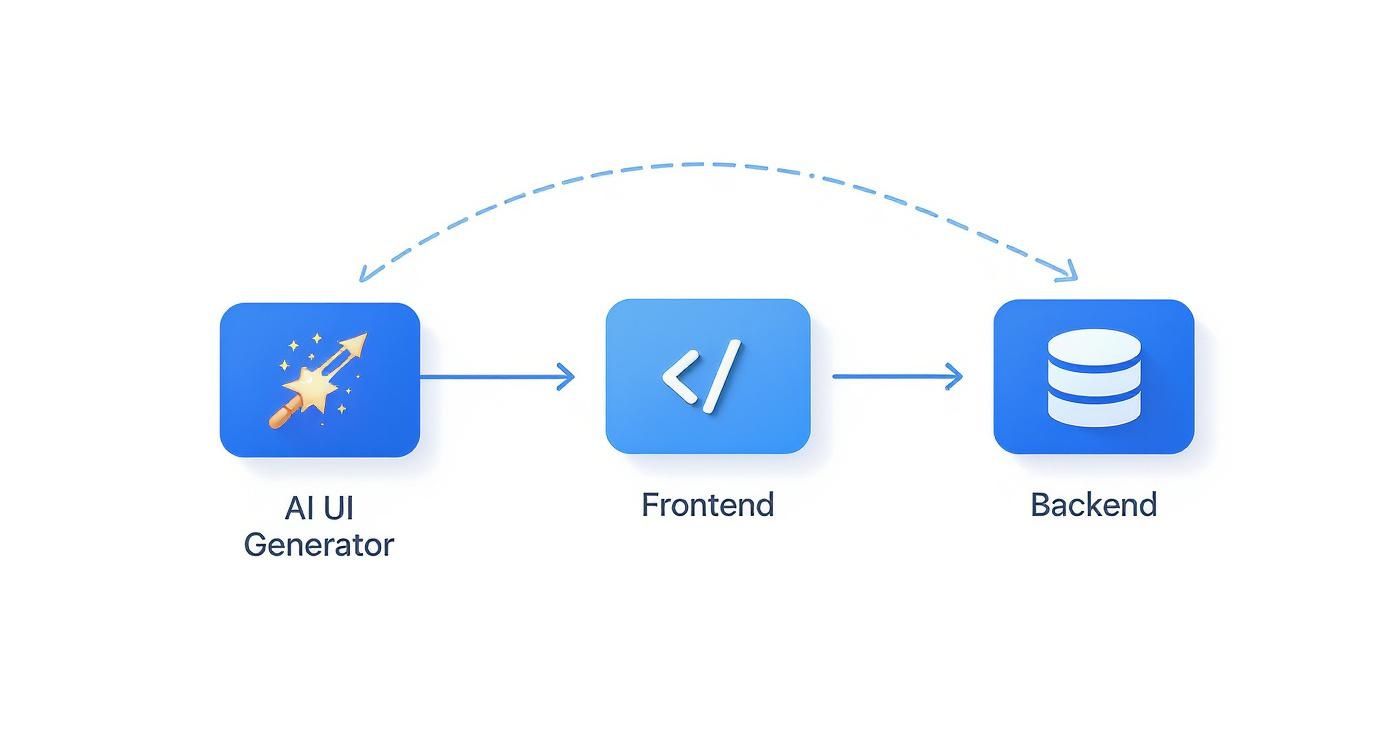
As you can see, the AI serves as a creative engine, translating your ideas into frontend code that will eventually hook into your app's backend services and database.
The Back-and-Forth: Refining Your Design with Chat
Now for the real magic. The initial design is rarely perfect—and that's the whole point. The power of these AI tools lies in their ability to iterate through conversation. You can now simply "chat" with your design to tweak it.
Let's polish our login screen with a few quick follow-up prompts:
- Prompt 2: "Make the primary login button blue and full-width with rounded corners."
- Prompt 3: "Increase the spacing between the input fields and the login button."
- Prompt 4: "Change the font of the 'Forgot Password?' link to be smaller and gray."
Each command is a small, specific adjustment. This conversational process is incredibly efficient, letting you experiment with design choices in seconds rather than waiting on manual code changes.
Of course, even with AI doing the heavy lifting, a solid foundation in core user experience design principles is still crucial for building something people will actually enjoy using.
This new workflow is catching on fast. The mobile app market is seeing a huge wave of AI integration. Statista reports that in 2023, the AI app market revenue reached $25.53 billion, with projections showing it will grow to over $135 billion by 2030. It’s clear this is the direction things are headed.
Tackling More Complex Screens: The Feed and Profile
Once you get the hang of a simple screen, you can apply the exact same process to more complex layouts. Let's try generating the main content feed for our app.
Initial Prompt for the Feed:
"Create a screen with a vertical scrollable feed of social media posts. Each post should be a card with a user's avatar and name at the top, an image in the middle, and action buttons for like, comment, and share at the bottom."
This lays down the basic structure. From there, you can start layering on the details:
- "Add a caption text area below the image on each card."
- "Make the like button a heart icon."
- "Put a header at the top of the screen with the app's name."
The workflow for the user profile screen would be almost identical. You’d start by listing out the key elements—profile picture, username, bio, follower stats, a grid of posts—and then refine the layout and styling through conversation. If you need some inspiration for structuring basic screens, our guide on building a simple mobile application is a great place to get more ideas.
By mastering this conversational, iterative approach, you can dramatically cut down the time it takes to get from a napkin sketch to a fully-coded interface, ready to be wired up and shipped.
Bringing Your AI Code to Life: Integration and Testing

Alright, you've done the creative part—you’ve guided the AI to generate a beautiful set of UI screens. It's a huge milestone, but this is also where many founders and PMs get stuck. How do you actually get that folder full of code to run as a real, tappable app on your phone?
This is where the rubber meets the road. It’s about building the bridge from a clever concept to a tangible product. We’ll need to set up a local development environment to run the React Native code, a process that sounds more intimidating than it actually is. This is the crucial test that proves the AI's output isn't just a pretty mockup; it's legitimate, functional code.
Getting Your Local Project Set Up
First, you need to get the code into a project structure your computer can understand. This basically means creating a new, blank React Native project and then slotting your AI-generated files into place.
Most AI UI tools, including RapidNative, let you download your entire project as a tidy ZIP file. Unzip it, and you'll find a folder with all your shiny new components.
Next, you need a home for them. Using Expo is by far the easiest path forward for non-developers. A single command in your terminal is all it takes to get started:
npx create-expo-app MyNewApp
This command works like magic, creating a complete, ready-to-run mobile app project called "MyNewApp." From there, you can literally just drag and drop the component files from your AI export—things like LoginScreen.tsx or FeedCard.tsx—right into your project folder.
The real beauty of this process is that you’re not trapped in a walled garden. These aren't proprietary file types; they are standard React Native components. You have total ownership and can drop them into any project, new or old.
Installing What You Need and Firing It Up
Your AI-generated code almost certainly relies on a few other pieces of software, especially NativeWind for styling. Before the app can run, you have to install these "dependencies." Luckily, your project's package.json file keeps a neat list of everything you need.
To get them installed, just navigate to your new project's directory in the terminal and run this command:
npm install
This tells the system to read your package.json file and fetch all the necessary packages from the web. Once that finishes up, you're ready for the moment of truth. Running the app is just as simple:
npx expo start
This will fire up a development server and show a QR code in your browser. Grab your phone, open the camera app (or the Expo Go app), and scan that code. Within seconds, you should see your AI-generated UI running live on your own device. It’s that "aha!" moment when you see the components you literally spoke into existence working on a real phone.
Troubleshooting Common Hiccups
Of course, things don't always work perfectly on the first try—that's just part of development. The good news is that the problems are usually small and easy to sort out, even for a non-coder. Here are a couple of the most common snags you might hit:
- Dependency Mismatches: Sometimes, two libraries might have a version conflict. The error message you see in the terminal is your best friend here; it will almost always point you to the troublemakers. Often, just running
npm installagain or deleting thenode_modulesfolder and reinstalling does the trick. - Missing Fonts or Icons: If your design calls for custom fonts or a specific icon set, you need to make sure they're properly linked in your project. Expo provides great documentation on how to add custom assets.
- Tiny Styling Quirks: NativeWind is remarkably consistent, but you might spot a minor visual difference between the web preview and your device. This usually comes down to screen size variations and can be fixed in a minute by tweaking a utility class in the code.
Honestly, running into these little bugs is an essential part of the journey. It forces you to get comfortable with the codebase and builds your confidence to build a mobile app with AI from start to finish. Once your UI is running smoothly, the next step is to start wiring up the navigation and state management to truly bring it to life.
Common Pitfalls When Building with AI
Building with AI can feel like having a superpower, but it's not magic. Just like any powerful tool, it has its own quirks and challenges. Getting ahead of these common roadblocks will save you a ton of frustration and keep your project moving smoothly.
One of the first things you'll run into is visual consistency—or the lack thereof. The AI might generate a pixel-perfect login screen, but then the dashboard it creates feels like it was designed for a completely different app. This is a classic snag.
Keeping Your Visual Style on Track
So, what's going on here? The AI doesn't have a long-term memory of your brand's specific design language unless you explicitly teach it. Without that guidance, its "creative" interpretation can quickly lead to a disjointed user experience.
The fix is surprisingly straightforward: create a "style guide prompt." Think of it as a cheat sheet you feed the AI before asking it to generate any new screen or component.
Your style guide prompt should nail down the specifics:
- Color Palette: "Use a primary brand color of
#4A90E2for all buttons and interactive elements. Screen backgrounds should be a light gray,#F5F5F5." - Typography: "Use the Inter font for all text. Headings are bold, and body text is regular weight."
- Component Styling: "Input fields need a light gray border and rounded corners. Buttons must have a subtle shadow."
By front-loading this context, you anchor the AI's output to your brand. This way, as you build a mobile app with AI, every new piece it generates will look and feel like it belongs.
Connecting the Dots: State and Navigation
AI tools are brilliant at building the "what"—the visual parts of your app. They're not so great at the "how"—the logic that connects those parts and makes them interactive. The AI builds the rooms, but you’re the architect who has to add the hallways and doors.
This is where your coding skills—or collaboration with a developer—comes into play. Someone will need to step in and write some simple code to manage state and navigation. For instance, the AI can give you a beautiful text input, but it's on you to tell the app what to do with the text a user types.
In React Native, this is often as simple as using a useState hook to store the input's value. Likewise, you'll need a library like React Navigation to handle how a user gets from the login screen to the main feed.
A huge mistake is expecting the AI to hand you a fully wired-up application. It’s better to think of the AI as your UI specialist. Your job is to be the systems integrator, pulling all the pieces together into a functional experience.
Setting Realistic Expectations
It’s also crucial to know the current limits of AI in app development. While these tools are incredibly powerful, they still stumble on certain tasks. You'll likely hit a wall if you're trying to generate complex physics-based animations, deep native API integrations (like the accelerometer), or highly specialized UI elements.
Plus, building with AI comes with its own set of responsibilities. A deep-dive analysis of over 56,000 real-world AI mobile apps revealed unique challenges around privacy and data handling, simply because these apps are built on complex algorithms and user data. As the product owner, you have to be mindful of these issues from day one. You can explore the full findings of this research to get a better handle on the potential hurdles.
Understanding these boundaries from the start helps you plan much more effectively. Let the AI accelerate the 80% of your UI that's fairly standard—things like forms, lists, and basic navigation. Save your manual coding energy for the final 20% that requires that custom, human touch. This balanced approach is the key to moving fast without getting stuck.
Common Questions About Building Apps with AI
Jumping into any new tech always comes with a healthy dose of curiosity and a few big questions. Building a mobile app with AI is no different. It's a faster, more direct path from idea to code, but it has its own quirks. Let's tackle some of the most common questions I hear from founders, product managers, and designers.
Can I Build a Complete App Using Only AI?
Not quite, at least not yet. Today's AI tools are incredible at generating the user interface (UI) and the component-level code. They can speed up that part of the process by 80% or more, which is a game-changer for getting a prototype ready.
But you're still the one in the driver's seat. You'll need to work with a developer to wire up the business logic, manage the app's state (like what happens when someone taps a button), set up screen navigation, and connect everything to your backend.
Think of it this way: the AI is like a master craftsman who builds the car's frame, body, and interior with precision. You're the engineer who drops in the engine, connects the steering, and makes it actually go.
The AI gives you a massive head start with a clean, production-ready codebase. It handles the tedious UI work, freeing your team up to focus on the unique logic that makes your app worth using.
What's the Best Tech Stack for AI App Generation?
Right now, the most mature AI code generation tools are built around the JavaScript ecosystem, especially React and React Native. If you're building a mobile app, the sweet spot is React Native combined with NativeWind (which brings Tailwind CSS to mobile).
Why this stack? The component-based architecture of React and the utility-first approach of Tailwind are incredibly structured. This predictable, logical system makes it much easier for AI models to understand your prompts and generate accurate, consistent code that developers can easily work with.
While you can get AI to spit out code for other languages, the tools and community support for prompt-driven UI development are just light-years ahead in the React Native world. This focus means you get a more reliable result.
How Do I Handle Data Privacy if AI Wrote the Code?
This is a critical point, but the answer is more straightforward than you might think. The AI tool that generates your UI code never touches your users' data. Your responsibility for data privacy is exactly the same as it would be in traditional development.
Once your app is connected to a backend service like Supabase or Firebase, it's up to your team to implement security best practices. That means:
- Secure Authentication: Use battle-tested methods to manage user sign-ins and protect their accounts.
- Data Encryption: Make sure sensitive data is encrypted, both when it's moving over the network and when it's stored in your database.
- Access Controls: Set up proper rules so users can only see and edit their own data.
Always have a clear privacy policy and be upfront with your users about what data you collect. The AI builds the front door; your team is still in charge of installing the locks.
What's the Biggest Mistake People Make When Using AI?
The most common trap is treating the AI like a magic black box. People try to use it without learning the fundamentals of the code it's generating. If you ask an AI to build a React Native screen but have no idea how React Native works, you'll be completely lost the moment you need to ask a developer to make a tiny tweak or fix a bug.
You don't need to become a senior developer overnight, but you should invest a little time in understanding the basics. Get comfortable with things like:
- The structure of React Native components and JSX syntax.
- Simple state management concepts (like the
useStatehook). - How to install packages and run the project locally.
This foundational knowledge transforms the AI from a mysterious oracle into a powerful tool you can actually control. It's the real key to speeding up your work instead of just hitting a wall.
Ready to turn your ideas into real, working mobile app screens in minutes? At RapidNative, we've built the tool that bridges the gap between your vision and a production-ready codebase. Stop wrestling with boilerplate and start iterating at the speed of thought. Build your first components for free.
Ready to Build Your mobile App with AI?
Turn your idea into a production-ready React Native app in minutes. Just describe what you want to build, andRapidNative generates the code for you.
Start Building with PromptsNo credit card required • Export clean code • Built on React Native & Expo