How to Build a Habit Tracker Calendar Your Users Will Actually Love1111133
Learn how to build a habit tracker calendar in React Native from scratch. A practical guide on UX design, state management, and accelerating development.
By Damini
29th Oct 2025
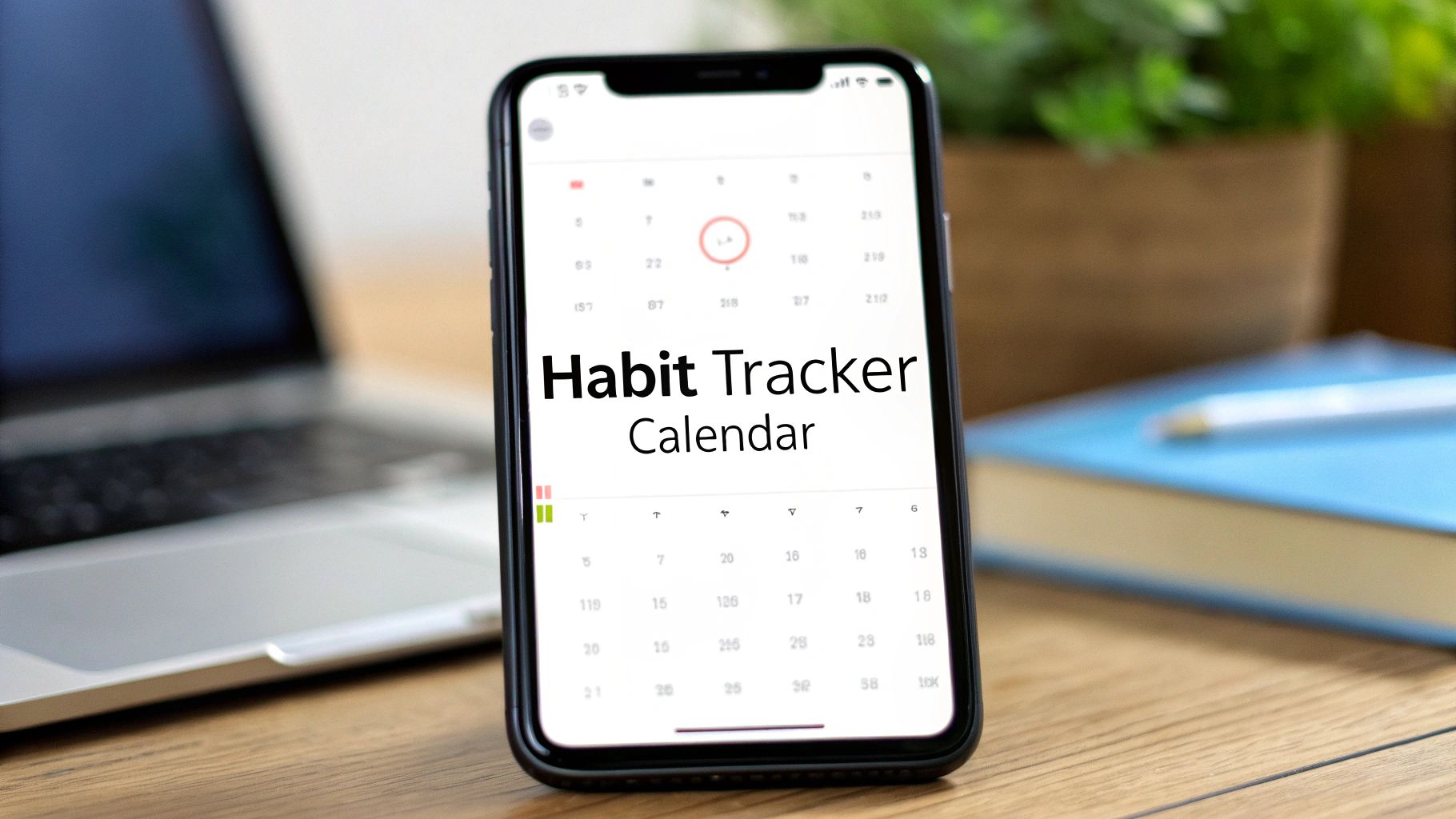
A habit tracker calendar is more than a grid of dates. For anyone building a mobile product, it's a retention engine. It’s a visual feedback loop that makes a user's progress feel real, tangible, and rewarding, keeping them hooked on your app.
Why Your App Needs a Habit Tracker Calendar
Before writing a line of code, your entire team—founders, PMs, designers, and devs—needs to be aligned on why this feature matters. A great habit tracker isn't just another screen; it's a core feature that taps into basic human psychology to drive user satisfaction and, ultimately, your key business metrics.
Think of it this way: when a user checks off a day for their "morning run" habit, seeing that growing chain of completed squares provides a small dopamine hit. This creates a powerful positive feedback loop. An unbroken streak gives them a sense of accomplishment, motivating them to return tomorrow to keep it going. This simple mechanic transforms your app from a passive tool into an active partner in their personal growth.
The Business Case for Tracking Habits
Adding a habit tracker isn't just a nice-to-have feature; it's a strategic move. As users build routines around your app, they build loyalty. That consistent engagement is gold, directly impacting retention and daily active user counts. A great starting point for your product team is exploring the landscape of existing habit tracking applications to see what real users respond to.
The market backs this up. Fueled by a massive wave of interest in self-improvement, the habit tracking app market was valued at USD 1.7 billion and is projected to hit USD 5.5 billion by 2033. That growth, at a steady 14.2% CAGR, shows a clear demand for products that help people achieve their goals. You can dig deeper into the growth of the habit tracking market to see the full picture.
By visualizing progress, a habit tracker calendar makes the user the hero of their own story. Each checked-off day is a small win that reinforces their commitment not just to their habit, but to your product.
Ultimately, this feature builds a much deeper connection by delivering real, tangible value. Whether your app is for fitness (tracking workouts), finance (tracking a "no-spend" day), or learning (tracking daily study sessions), a habit tracker provides the "stickiness" that keeps people coming back. It's a direct investment in long-term user value.
Designing an Intuitive Habit Calendar UX
An effective habit tracker calendar isn't about flashy animations or complex backend logic; it's about thoughtful user experience. The goal is to create an interface so natural and motivating that it becomes invisible, letting users focus purely on their progress. Nail this, and you've built something people will genuinely want to use every day.
The core of the experience is the visual feedback loop. When a user marks a habit as complete, the app must acknowledge it—instantly and satisfyingly. This doesn't mean over-the-top fireworks, but a clear, immediate confirmation that their effort has been recorded. This simple, crisp interaction is the foundation of building a habit within your app.
This cycle, from the psychological trigger to a user's engagement and the value they get from the app, is precisely why habit trackers work so well.
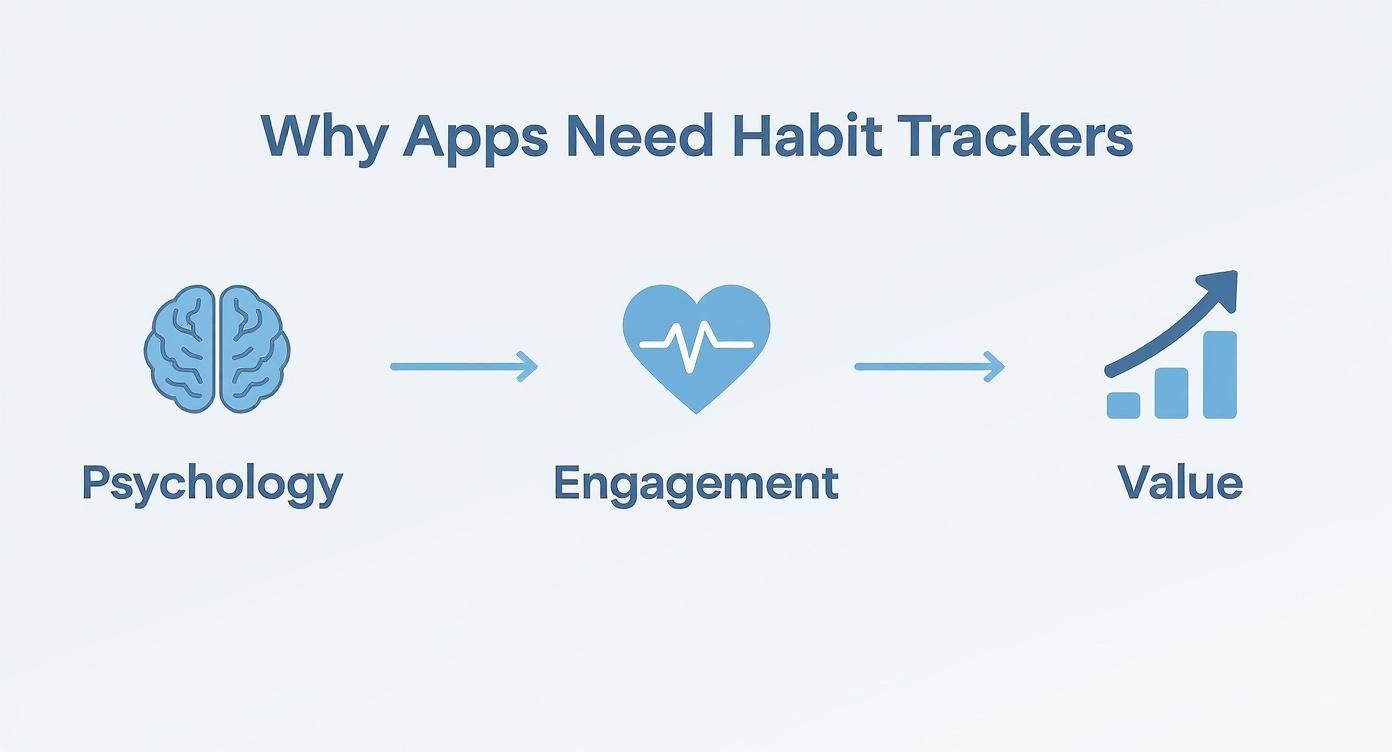
When you map out the journey from human psychology to app engagement, it becomes clear how a simple UI can create powerful results by tapping directly into a user's motivation.
Essential UI Components for Motivation
To build a habit tracker that actually works, you need a few core components working in harmony. Each piece serves a specific psychological purpose, gently nudging the user toward consistency. For product managers and designers, breaking the UI down this way makes planning the feature much less daunting.
Here are the essential building blocks of a great habit tracker UI and the UX purpose they serve.
| Core UI Components and Their UX Purpose | ||
|---|---|---|
| UI Component | Primary UX Goal | Key Design Consideration |
| Calendar Grid | Provide a clear, at-a-glance view of progress over time. | Keep it clean and uncluttered. The current day must be instantly identifiable. |
| State Indicators | Give immediate, unambiguous feedback on daily status (completed, missed, future). | Use a simple, high-contrast color system. A filled circle for 'done,' an empty one for 'missed.' |
| Streak Counter | Gamify consistency and create a powerful incentive not to break the chain. | Make it prominent and celebratory. This is your primary motivational tool. |
Each element on its own is simple, but together they create a compelling visual story of the user's progress and effort.
Let's break these down with a real-world example, like a meditation app:
- The Calendar Grid: This is the user's dashboard. It needs to clearly show the days of the month, with today's date highlighted. It provides vital context, showing past wins ("I meditated 5 days last week!") and future opportunities.
- State Indicators: How does a user know they meditated on Tuesday? A solid, calming blue circle. What about Wednesday, which they missed? A subtle, empty gray outline. Clarity is king.
- The Streak Counter: This is your app's secret weapon. Displaying the current streak prominently (e.g., "5 days in a row!") gamifies the experience. The fear of that number resetting to zero is a powerful driver for daily engagement.
A great habit tracker doesn’t just record data; it tells a story of progress. Every UI element should contribute to that positive narrative, making the user feel capable and successful.
For any non-technical founders or PMs wanting to go deeper, exploring a user interface design framework can provide a solid foundation for creating mobile experiences that people love.
Crafting a Seamless Interaction
The simple act of marking a habit "done" needs to be completely frictionless. A single tap on a date should toggle its state between incomplete and complete—that’s it.
This action must trigger immediate visual feedback. The color change should be instant, confirming the user's input without a hint of delay. For example, tapping the 15th on your "Drink Water" tracker should instantly fill the day's circle with blue. The less friction you introduce in this daily check-in, the more likely a user will stick with it.
Building the UI with React Native and NativeWind
With a solid UX strategy, it's time to build the actual React Native component. This is where we construct the visual backbone of our habit tracker calendar. The mission is to build a reusable component that’s not just functional but also clean and performant. For styling, we'll use NativeWind.
If you're new to it, NativeWind brings the utility-first power of Tailwind CSS to React Native. Instead of wrestling with StyleSheet.create, you add class names directly in your JSX. For a product team, this is a game-changer. It keeps components tidy and speeds up the workflow, especially when designers and developers need to stay in sync.
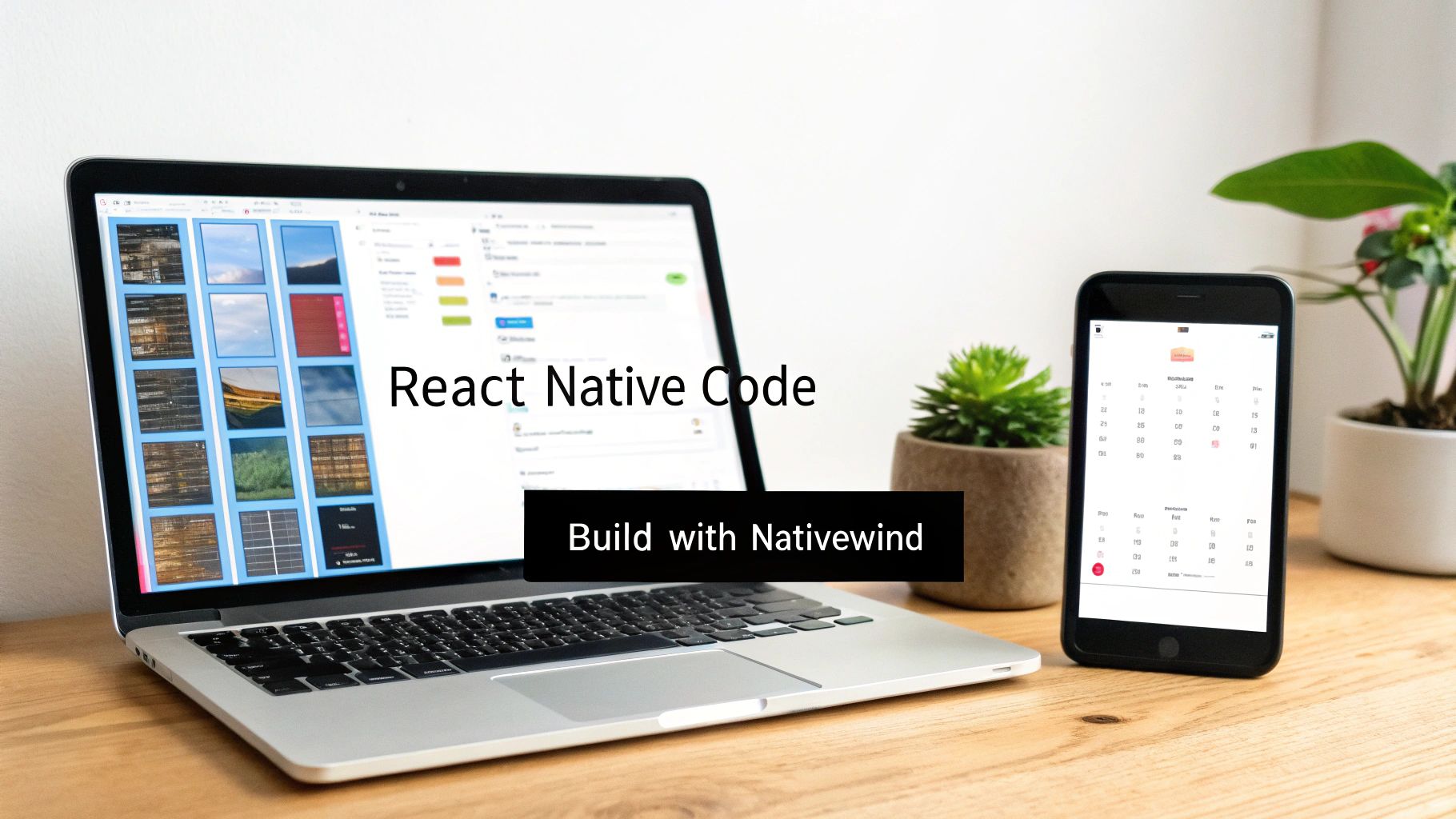
A huge benefit of this approach is that anyone on the team—even a PM or founder—can get a sense of the layout just by glancing at the class names (flex-row, p-4, rounded-full). It bridges the gap between Figma mockups and the final code. Speaking of which, many teams now use tools that convert Figma designs directly into React Native code, with all the NativeWind styling baked right in.
Structuring the Calendar Grid
First, let's lay out the calendar grid using basic React Native components: <View> for containers and <Text> for the numbers. The core idea is a parent <View> that uses Flexbox to arrange the day cells into a neat grid.
Our approach is to map over an array of days for a given month and render a touchable component for each one. This ensures every day is interactive and ready for user taps from the start.
Here's a simple look at the component hierarchy:
- Main Container (
<View>): Wraps the entire calendar. We'll use classes likep-4for padding andbg-white. - Week Row (
<View>): Represents a single week. Theflex-rowandjustify-betweenclasses are perfect for spacing days evenly. - Day Cell (
<TouchableOpacity>): Makes each day pressable. Inside, it holds a<Text>component for the day's number.
This modular structure is a lifesaver for developers. It makes the code easier to understand and maintain, especially when adding state management later.
Applying Conditional Styles for Clarity
This is where the tracker comes alive. The dynamic styling—visually separating the current day, a completed day, and a regular day—is what makes it useful. With NativeWind, this is surprisingly straightforward.
The key is to define styles based on the state of each day. Is today the 15th? Give it a special background. Did the user complete their "read for 15 minutes" habit on the 12th? Fill that day with color.
At a glance, the user needs to know exactly where they stand. The visual feedback should be instant and effortless, telling a story of their progress without them having to think about it.
Consider the different states a day can be in:
| State | NativeWind Classes (Example) | What the User Sees |
|---|---|---|
| Current Day | bg-blue-100 rounded-full | A subtle blue circle around today's number |
| Completed Day | bg-green-500 rounded-full | A satisfying solid green circle |
| Selected Day | border-2 border-blue-500 | A clear border to show which day is tapped |
By tying these classes to our component's state, the UI updates automatically as the user interacts with it. This immediate feedback loop transforms a simple grid of numbers into a powerful and motivating tool.
Managing State to Power the Tracker
We've got the visual blueprint, but right now, it's just a static design. To make it interactive—to let users actually track their habits—we need to manage its state. This is the engine that powers the experience, from registering a tap to calculating that all-important motivational streak.
For a component like this, React hooks are the perfect tool. They help developers keep the UI (what it looks like) separate from the logic (how it works), which makes the code clean and easy to build on. We'll use useState to keep track of which days are marked "done."
Tracking Completed Days with useState
The most critical piece of state is the set of completed dates. A simple and robust way to handle this is by storing these dates in a Set. A Set automatically prevents duplicates, so a user can't accidentally log the same day twice.
When a user taps a day on the calendar, a function will fire that either adds that date to our Set or removes it if it's already there. This toggle function becomes the command center for user interactions.
Here’s how a simple tap translates into a state update:
- User taps a day: The
onPressevent passes the date to our handler function. - Check the state: The function checks if the date already exists in our
completedDaysSet. - Update the state: If it's there, we remove it. If not, we add it.
- Trigger a re-render: Calling the state setter (e.g.,
setCompletedDays) tells React to update the screen. Our conditional styling then automatically applies the new look (e.g., the day turns green).
A clean state management pattern is the secret to great interactive components. This predictable cycle—user action, state update, UI re-render—makes your component reliable and easy to debug, even as it grows in complexity.
Calculating Streaks Efficiently
The streak is arguably the most powerful motivational feature. However, re-calculating it on every single render can hurt performance, especially as your app grows.
This is a perfect use case for the useMemo hook. useMemo "memoizes" the streak calculation, meaning it only re-runs the logic when its dependencies—in this case, our completedDays state—change. If the user hasn't marked any new days, there's no need to waste resources re-calculating the streak.
This kind of optimization is a sign of solid engineering. The habit tracking app market is growing fast, with a projected compound annual growth rate of 9.6% from 2025 to 2033, and sticky, performant features are what set successful apps apart. Managing state cleanly for features like streaks ensures your app stays fast and scalable. You can dive deeper into the habit tracking app market growth on DataInsightsMarket.com.
The logic for calculating the streak is straightforward: sort the completed dates, then work backward from today, counting consecutive days. By wrapping this in useMemo, developers can deliver a high-performance streak value without bogging down the app. This keeps the UI feeling snappy—a must-have for something users interact with daily.
Using AI to Generate Your UI Instantly
We've walked through building the habit tracker calendar by hand. That's the classic, solid way to do it. But what if you could skip most of that manual coding?
This is where AI development tools like RapidNative are changing the game for product teams. Instead of a developer coding every <View> and wrestling with NativeWind classes, anyone—a founder, PM, or designer—can describe the UI in plain English. This is huge. It lets non-technical team members build a real, working prototype without writing code, and it frees up developers to focus on complex backend logic and business-critical features instead of a standard calendar UI.
How to Write a Prompt That Actually Works
The quality of your AI-generated code depends entirely on the quality of your prompt. Vague prompts get vague results. For our habit tracker, we need to be crystal clear about the components, styling, and user interactions.
Here’s a practical prompt you can use in RapidNative to generate a screen just like the one we designed:
"Create a React Native screen for a habit tracker calendar using NativeWind. The screen should have a title 'Workout Consistency'. Below it, display a monthly calendar grid. Highlight the current day with a light blue background. Allow users to tap on any day to mark it as 'completed', which should give it a solid green background. At the top, show a streak counter that displays the number of consecutive completed days."
Let’s break down why this prompt is so effective for the AI:
- What to build: A monthly calendar grid.
- How to style it: Use NativeWind.
- How it should look: Defines specific colors for "current" and "completed" states.
- What features to include: A streak counter is explicitly requested.
- How it should work: Tapping a day toggles its state.
Going From a Prompt to Production-Ready Code
Once you feed a prompt like that into RapidNative, it generates the React Native and TypeScript code you need.
The best part is the instant visual preview right next to the code. This creates a super-fast feedback loop for the whole team.
Don't like the green? A designer or PM can simply tweak the prompt: "change the completed day color to a vibrant orange," and both the code and the preview update instantly. Once everyone is happy, a developer can export the code and drop it straight into the project.
For teams trying to ship products fast, learning to pick the best AI app builder for your project is a massive advantage. You can also explore other leading generative AI tools to speed up other parts of your workflow. This isn't just about saving a few hours; it's about saving days of development time, which can be the difference-maker in launching your MVP.
Integrating Your Calendar into Your App
You’ve built a great habit tracker calendar component. That’s a huge step, but right now it’s an island of UI. To make it a core part of your app, you need to connect it to your app's data and plan for its evolution.
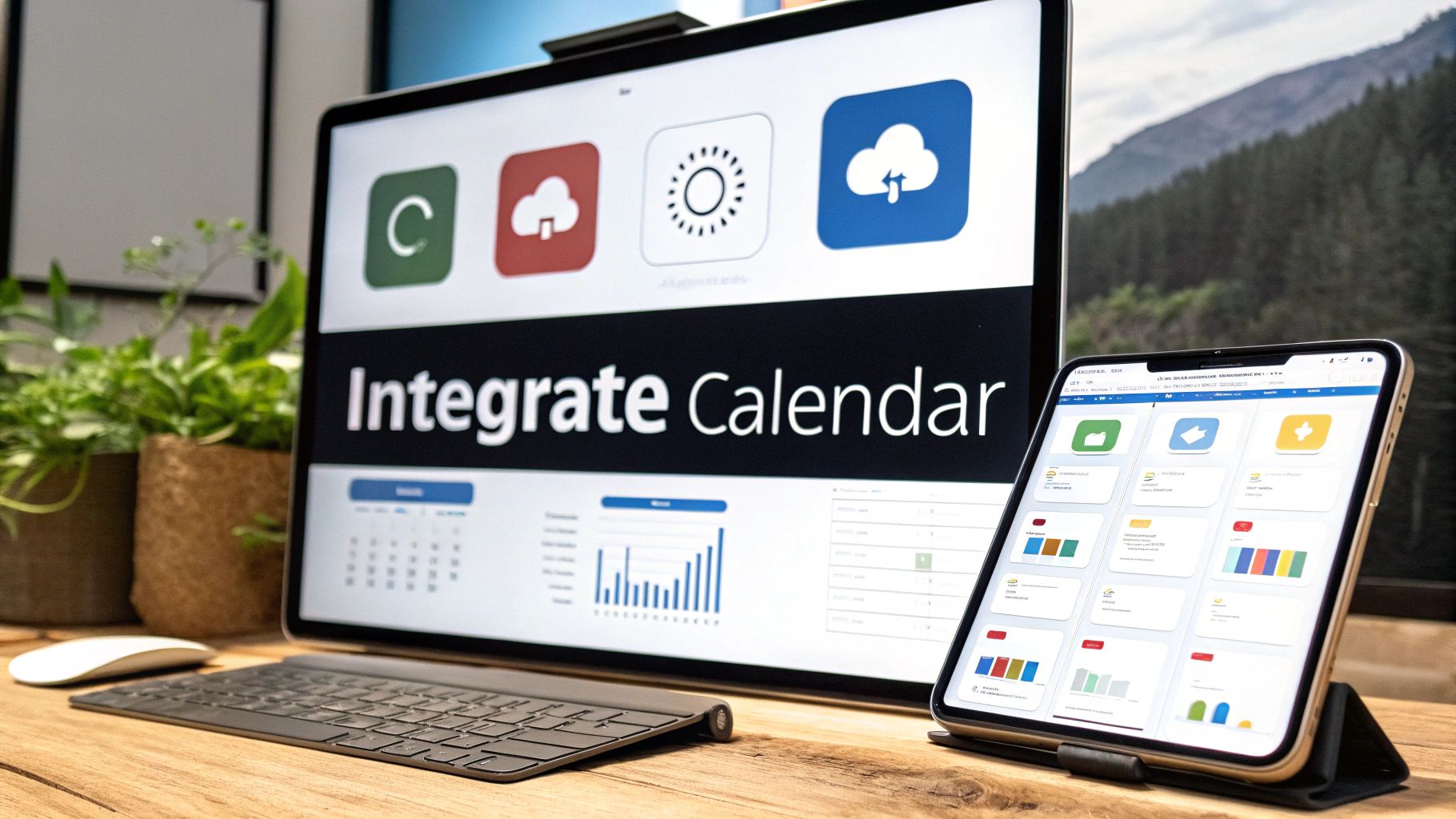
First, handle the data flow. Your calendar component needs to know what it's tracking. This means passing down habit-specific info—like the habit's name ("Workout," "Read," "Meditate"), its color, and its existing completion dates—as props. This makes your component reusable across your entire app.
Next, decide where this data will live. For a simple MVP, you can use local storage like AsyncStorage to keep data on the device. For a more robust app where users might switch devices, you'll need a backend API to keep their progress synced.
Thinking Beyond the MVP
A single-habit tracker is a fantastic starting point. But users will quickly want more. Thinking ahead now will save you from a major refactor down the road. Once your initial version is live, what’s next on the product roadmap?
Here are a few high-impact features to consider:
- Tracking Multiple Habits: Let users manage several habits at once. You could implement a simple dropdown or a clean tabbed view to let them switch between different calendars.
- Daily Notes: Give people a space to add context. A quick note like "Felt great during my run" or "Only had time for 10 minutes of reading" adds tremendous value and turns the tracker into a mini-journal.
- Rewarding Animations: Don't underestimate the power of a little celebration. Add a subtle, satisfying animation when a user checks off a day or hits a new streak milestone. It’s a small touch that reinforces positive behavior.
The goal is to evolve your feature from a simple tracker into a rich, personal journal of the user's progress. This creates a much deeper connection with your app and dramatically boosts its long-term value.
This kind of planned evolution taps into the growing demand for digital self-improvement tools. The global calendar app market was valued at USD 5.71 billion in 2023 and is projected to skyrocket to USD 16.37 billion by 2030. This boom shows how much people want tools to help organize their lives and achieve their goals. You can dive deeper into the growing calendar app market here.
Common Questions and Sticking Points
When your team starts building a feature like this, a few common technical hurdles always pop up. Here’s how to address them early to avoid headaches later.
How Should We Handle Time Zones?
Time zones can be a developer's nightmare. The golden rule is to always store your timestamps in UTC on your backend or in local storage.
This simple practice prevents all sorts of off-by-one-day bugs. When you need to display a date in the UI, that's when you convert the UTC timestamp to the user's local time zone. This way, a habit logged at 11 PM on a Tuesday in Los Angeles doesn't mistakenly show up as a Wednesday entry for a user in New York.
What's the Best Way to Store Habit Data on the Device?
For a simple app, you don't need to overcomplicate things. React Native's built-in AsyncStorage is often more than enough to store basic habit data on the device.
But if your product roadmap includes features that need to work flawlessly offline or manage more complex data (like notes or relationships between habits), you should use a dedicated local database. Tools like WatermelonDB or Realm are built for this, offering much better performance and real querying capabilities for a more scalable app.
Should We Just Use a Pre-built Calendar Library?
Absolutely. Using a library like react-native-calendars can be a huge time-saver for getting an MVP out the door quickly. It's a fantastic shortcut if you just need a standard calendar up and running.
The trade-off is control. Building your habit tracker calendar from scratch, as outlined in this guide, gives you total freedom. You get to dictate every pixel of the design, fine-tune the performance, and craft a user experience that's unique to your app—which is often crucial for a core feature that defines your product.
Ready to turn your ideas into a real mobile app UI without writing a single line of code? RapidNative generates production-ready React Native screens from simple text prompts. Go from a prompt to a working prototype in minutes. Try RapidNative today.
Ready to Build Your mobile App with AI?
Turn your idea into a production-ready React Native app in minutes. Just describe what you want to build, andRapidNative generates the code for you.
Start Building with PromptsNo credit card required • Export clean code • Built on React Native & Expo